Future-Ready Technology. Today.
At SS Dynamic Enterprises, Inc., we engineer smart, scalable, and secure technology solutions that help organizations accelerate growth, unlock insights, and lead in their industries.

Future-Ready Technology. Real-World Impact.
At SS Dynamic Enterprises, Inc., our Technology Core Services are engineered to help businesses navigate digital transformation with confidence. Whether you're modernizing infrastructure, optimizing data, or deploying intelligent automation, we deliver solutions that drive efficiency, resilience, and competitive edge.
Powering Progress Through Innovation
SS Dynamic Enterprises, Inc. is a premier technology solutions provider delivering mission-critical digital systems and IT services for commercial enterprises and government agencies alike. With deep expertise in software development, cloud infrastructure, and systems integration, we are your trusted partner for navigating complex digital transformation journeys.
Veteran-Owned, Mission-Driven
Proven Public and Private Sector Track Record
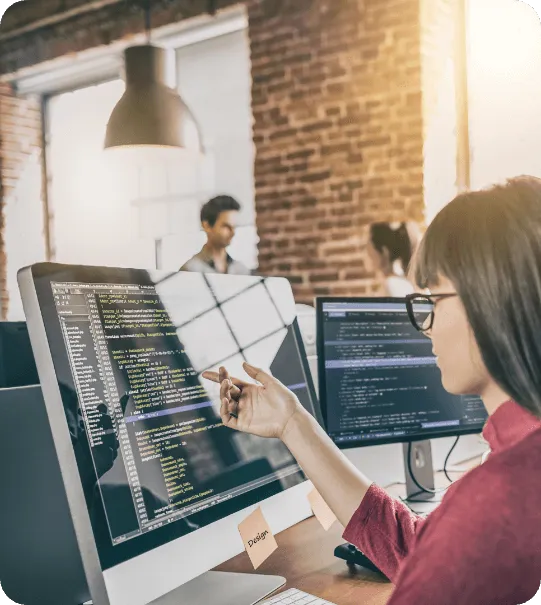
Core Services
SS Dynamic Enterprises, Inc. – Powering Progress Through Innovation
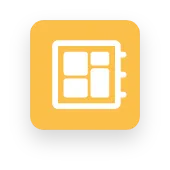
Software Development & Integration
Web & Mobile App Development
Enterprise Software Engineering
API & Microservices Integration
Legacy System Modernization
DevOps & CI/CD Implementation
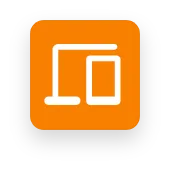
Automation & Digital Workflow Transformation
Robotic Process Automation (RPA)
Workflow Management Systems
Intelligent Document Processing (OCR/NLP)
Low-Code/No-Code Automation Platforms
Digital Twin & Simulation Technologies
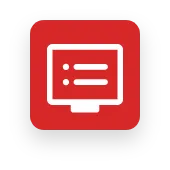
IT Infrastructure & Cloud Strategy Solutions
Cloud Strategy & Migration (AWS, Azure, GCP)
Hybrid & Multi-Cloud Architecture
Virtualization & Server Management
Network & Storage Solutions
Infrastructure as Code (IaC)
Hear From Our Clients

Angelo Martinez
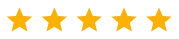
SS Dynamic Enterprises transformed our legacy systems into a modern, cloud-native architecture. Their team didn’t just upgrade our technology—they improved our entire business workflow. Projects were delivered on time, under budget, and with complete transparency.

David Kim
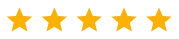
We've partnered with many vendors, but SS Dynamic stands out. Their infrastructure team helped us implement a scalable hybrid cloud setup that drastically improved our uptime and security posture. Their post-deployment support is unmatched.

Monique Edwards
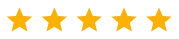
The cybersecurity framework developed by SS Dynamic Enterprises has become a cornerstone of our compliance strategy. They helped us pass our audit with zero findings and gave our leadership peace of mind in an increasingly risky digital environment.
Powering Progress Through Innovation
© 2025 SS DYNAMIC ENTERPRISES, INC. - All Rights Reserved,
Transform Your Tech Stack Today
© 2025 Company Name - All Rights Reserved, consectetur adipiscing elit. Maecenas commodo suscipit tortor, vel tristique sapien
